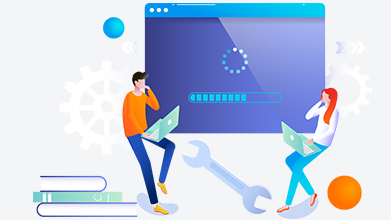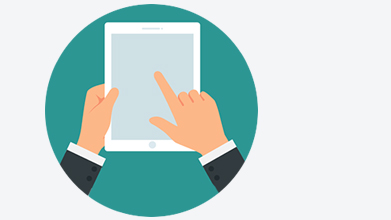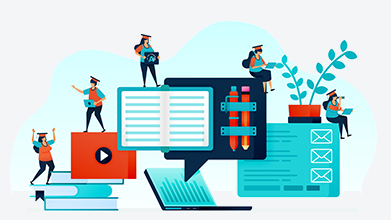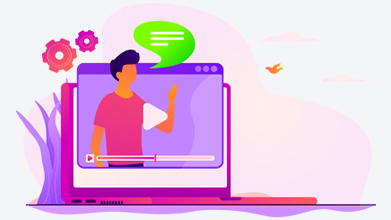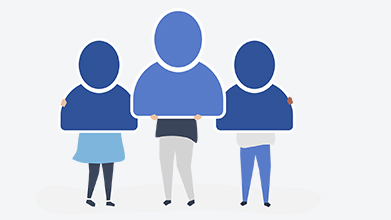Approximate reading time: 6m 42s
The sense of community there, however, may be revived by the usage of so-called virtual classrooms.
What is a virtual classroom?
A virtual classroom is an interactive tool which enables a direct, synchronous connection between learners and trainers.
Virtual classrooms provide interactive and engaging ways to conduct your distance learning - by organizing sessions with questions and answers, polls, chat conversations and more.
If you want to hold a life training event, you will need a virtual classroom software and Internet access.
|
No download requiredAccess to the online classroom from any internet browser. You don’t need to download software or plugins (Flash/Java). |
Smooth integrationYou can get the online classroom functionality with your existing website, Content Management System or Learning Management System. |
|
|
Easy administrationYou can schedule live sessions, manage and monitor the activity; and produce automated reports. You can use them for info about the instructor, content and learner performances. |
Record live lessonsYou can record your live classes. You can also share the class after |
Engage your learnersYour learners can engage by real-time video, audio and text communication. They can take part in the interactive whiteboard, polls, quizzes. |
Main features of our virtual classroom software
NIT - New Internet Technologies Ltd. offers a virtual classroom software, which has the following functionalities:
• Creation of user groups.
• Integrated audio, multiple speakers and high-quality audio service.
• Shared “whiteboard”.
• Option for file sharing.
• Video sessions.
• Chat.
• Online polls.
• Session recording and statistics.
Possible uses of our virtual classroom software
You can use our virtual classroom software, if you want to organise and conduct events that require communication and data exchange, such as:
• business meetings;
• seminars;
• conferences;
• corporate trainings;
• promotion of a new service;
• etc.
How to plan your webinar?
8 ideas to help you plan your webinar
If you have decided to organize a webinar (web-based seminar), the first thing you need to do is make a plan for its course.
The definition of tasks, of course, depends on the specifics of the client, the topic of the webinar and its participants. But in general they can be reduced to several groups of actions.
Analyze the people who will play the role of listeners in the webinar. To do this, you can ask yourself some questions:
• What is their technical knowledge?
• What technical problems may they face?
• Who are the participants in the webinar - are they members of your organization or are they non-members?
• What are their expectations and motivation?
2. Set goals.
Define the goals of the webinar you will hold. Questions you can use:
• Which should you focus on more - the presentation or additional activities, such as chat?
• Can the software you choose meet the set goals?
• How should you design the webinar in order to achieve the set goals?
3. Define the topic of the webinar and its content.
Formulate the topic of your webinar and make a content plan - what do you plan to talk about in each part of the webinar and what will be their duration? Prepare additional materials, such as articles, exercises, etc. A presentation alone is not enough if you want to train the people who will participate in your webinar. You can provide links to useful resources - videos, animations, documentaries, podcasts and more. Remember to plan when to use the whiteboard and when to use the screen sharing feature.
4. Determine the number of participants in the webinar and their rights.
The rights of the participants in your webinar are largely determined by their number. If 2-6 people will participate in the session, you can allow them to make a voice connection with you and increase the level of interactivity. If the participants will be between 7 and 19, in order to avoid communication problems, you can turn off their microphones and allow the use of chat. If more than 20 people will take part in the webinar, we recommend that you do not use chat or microphones, as you will not be able to fully control these communication channels. Instead, to add some interactivity, you can conduct a survey.
5. Determine the number of modules in the session and their duration.
A suitable duration for one module is 45 minutes, and we advise you not to include more than two such modules in one session. Of course, you need to take a 15-minute break between them.
6. Inform the participants about the technical requirements of the software used.
Before participating in the webinar, participants should be familiar with the software and hardware requirements of the webinar program used. Different programs have different requirements. See what the manufacturer has stated and comply.
7. Prepare a plan for the session.
You can include the following information in the plan for how the session will go:
• date and time of the event;
• duration;
• team and responsibilities of the individual members;
• number of participants in the webinar;
• interactive tools;
• software;
• technical requirements;
• topic of the webinar;
• webinar program (content).
8. Choose a way to evaluate the results of the webinar.
Determine in advance how you will evaluate the success of the webinar. Think about things like assessment methods, questions, session recording, and more.
How to choose the right webinar software?
Basic functionalities that webinar software should have
When working on organizing your webinar, one of the mandatory things you need to do is choose the right software.There are various webinar programs - those with basic capabilities and well-developed systems. On the Internet you can find a lot of information about each of them, including articles comparing their capabilities and uses. Today we will look at some of the leading features that your webinar software should have. They will guarantee you quality, useful and interactive conduct of the event you want.• high quality audio service and a large number of speakers;
• functionalities for displaying and directing attention;
• shared "whiteboard", which allows writing, sharing images and presentations, drawing, etc .;
• "raise your hand" function;
• screen sharing function;
• conducting live video sessions;
• chat functionality, which can be started or stopped if desired;
• possibility to conduct online surveys;
• option to record the session and its later review and analysis.
Technical requirements for conducting webinars
What are the minimum technical requirements for conducting a webinar?
• stable internet connection;
• browser with Java or Adobe Flash Player installed;
• microphone and headphones;
• camera - optional.
Roles of the members of the team organizing the webinar
What should the teacher and moderator of your webinar do?
When you organize a webinar, your team will be asked not only to hold the event, but also to helpi the participants to get a full experience.
To do this, one or two people on your team should be able to act as a teacher and moderator.
What are the main responsibilities of the teacher?
• presentation of the presentation/conducting the training;
• answering the questions of the participants in the webinar;
• use of methods that will engage the attention of the participants in the webinar and make them take an active part.
What are the main responsibilities of the moderator?
• presentation of the people who organize the webinar;
• presentation of the main functionalities of the used software so that the participants can use it effectively;
• greeting the participants in the webinar;
• communication management in the chat system of the webinar.
What to do during and after the webinar?
Rules for conducting webinars
Before starting the webinar session, you need to make sure that not all participants experience technical problems.
During and after the webinar
So, first, ask them to join the webinar 15 minutes in advance, and second, remind them to test the sound and possibly the video connection. To make sure that all participants will cope, you can send them instructions in advance.
During the webinar
During the webinar, stick to your preliminary plan and follow the rules below:
• Log in to the webinar system before participants and check all settings again.
• Start on time - even if you see that not all registered participants are online, you need to respect those who are here and start on time.
• Explain to the participants the rules - how long the session will last, whether breaks are planned, how they can ask questions, etc.
• End the session on time.
Remember to take time for questions and answers.
At the end of the webinar, be sure to take time for questions and answers - at least 10-15 minutes. When answering the questions, address each participant by name. This will keep the focus and encourage other participants to ask questions.
After the webinar
Most webinar software allows you to record a session. You can use the records for:
• analysis of the results of the webinar;
• preparation and presentation of materials to serve as an advertisement for your organization and the events you hold;
• publishing the record on platforms such as YouTube and generating links to your website;
• uploading to a distance learning platform;
• self-assessment;
• assessment of the person / persons responsible for conducting the webinar;
• Opportunity to answer questions you do not have time for.
Check out our virtual classroom video presentation:
Contact us!
If you are interested in our services or if you have any questions, you can call us at: +359 878 685 304, e-mail us: office@nitbg.com or fill in the contact form.